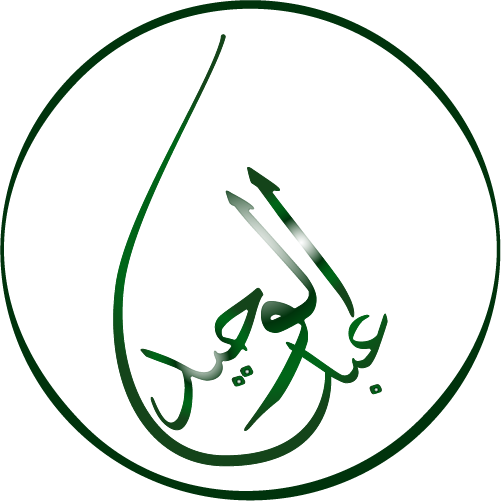Desktop & Mobile menu using (jdoc attribs, module template and layout override)
In this article, we will learn: How to create Desktop & Mobile menu using (jdoc attribs, module template and layout override) in Joomla 5.
Before diving into the tutorial, let’s take a moment to understand the key components we’ll be working with:
- JDoc Attribs: These are attributes that allow you to add additional properties to your Joomla module and component outputs. They give you more control over the HTML structure and styling.
- Module Templates: Joomla allows you to create custom templates for different modules. These templates determine the HTML structure and CSS for modules like menus, making them essential when customizing menu designs.
- Layout Overrides: Joomla’s layout overrides provide a way to change the default HTML output of a module or component without affecting core files. This is crucial for maintaining the upgradability of your Joomla site.
Then consider following steps to make desktop & mobile menu.
Step 1:
Create two menu type module from administrator like that and assign them two different positions as you can see in below image bc-3a & bc-3b are two positions in template.

Step 2:
Inside your template main index.php file. Consider following code: First we have countmodule method, which will show both module at once. Next we have two css classes which will hide module on desktop & mobile respectively.
Next first we will show bc-3a position and pass id mobileTopMenu(an id to be used for JavaScript function to work correctly and avoid confliction). Then we will show module positioned at bc-3b and pass id "deskTopMenu".
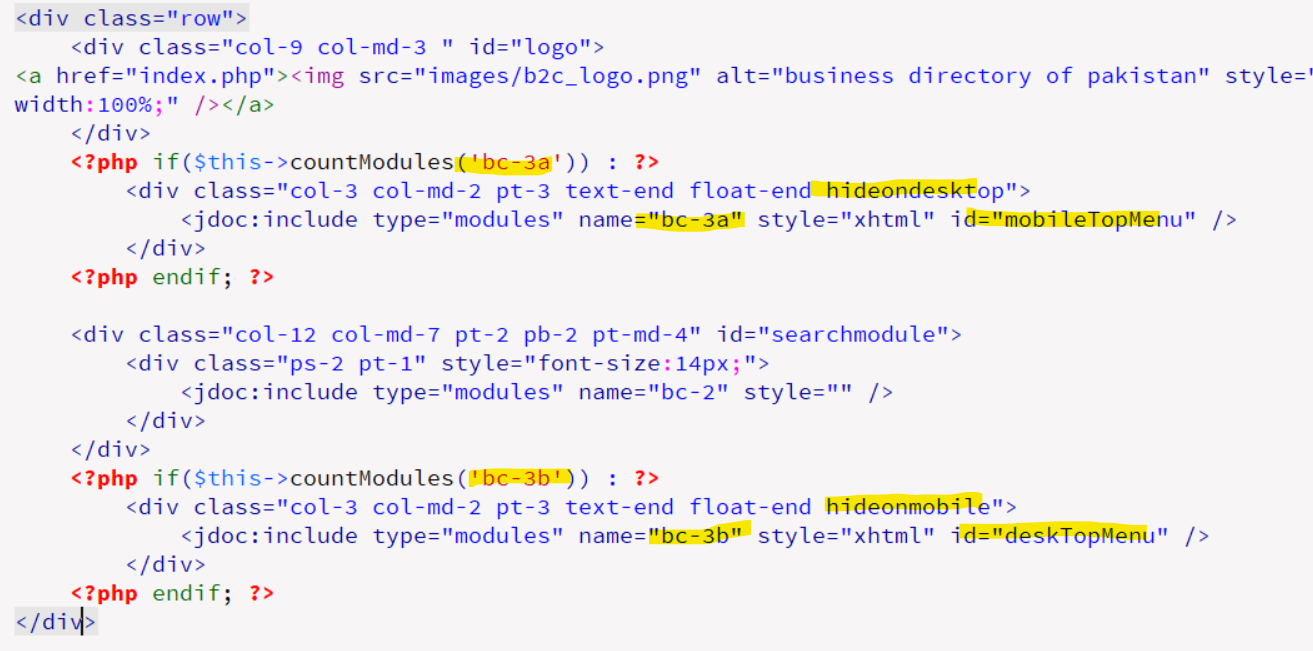
Step 3:
Create style layout override for that module
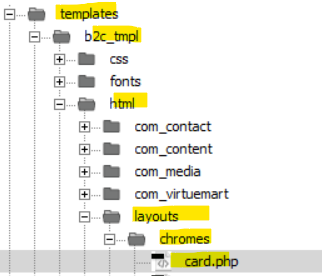
}
Here is code for card.php
<?php
/**
* @package Joomla.Site
* @subpackage Templates.cassiopeia
*
* @copyright (C) 2020 Open Source Matters, Inc. <https://www.joomla.org>
* @license GNU General Public License version 2 or later; see LICENSE.txt
*/
defined('_JEXEC') or die;
use Joomla\Utilities\ArrayHelper;
$module = $displayData['module'];
$params = $displayData['params'];
$attribs = $displayData['attribs'];
if ($module->content === null || $module->content === '') {
return;
}
$moduleTag = $params->get('module_tag', 'div');
$moduleAttribs = [];
$moduleAttribs['class'] = $module->position . ' card ' . htmlspecialchars($params->get('moduleclass_sfx', ''), ENT_QUOTES, 'UTF-8');
$headerTag = htmlspecialchars($params->get('header_tag', 'h3'), ENT_QUOTES, 'UTF-8');
$headerClass = htmlspecialchars($params->get('header_class', ''), ENT_QUOTES, 'UTF-8');
$headerAttribs = [];
$headerAttribs['class'] = $headerClass;
// Only output a header class if it is not card-title
if ($headerClass !== 'card-title') :
$headerAttribs['class'] = 'card-header ' . $headerClass;
endif;
// Add class from attributes if any
if (!empty($attribs['class'])) {
$moduleAttribs['class'] .= ' ' . htmlspecialchars($attribs['class'], ENT_QUOTES, 'UTF-8');
}
// Only add aria if the moduleTag is not a div
if ($moduleTag !== 'div') {
if ($module->showtitle) :
$moduleAttribs['aria-labelledby'] = 'mod-' . $module->id;
$headerAttribs['id'] = 'mod-' . $module->id;
else :
$moduleAttribs['aria-label'] = $module->title;
endif;
}
?>
<script>
/* Toggle between showing and hiding the navigation menu links when the user clicks on the hamburger menu / bar icon */
function mobileTopMenu_<?=$attribs['id']?>(id) {
var x = document.getElementById(id);
if (x.style.display === "block") {
x.style.display = "none";
} else {
x.style.display = "block";
x.style.position="absolute";
x.style.background="#FFFFFF";
x.style.right="10px";
x.style.width="250px";
x.style.border="1px solid #EEE";
x.style.borderRadius="15px";
x.style.zIndex="9998";
}
}
</script>
<div class="topnav_<?=$attribs['id']?> <?php //echo $class_sfx; ?>">
<a href="#home" class="active"></a>
<!-- Navigation links (hidden by default) -->
<div id="<?=$attribs['id']?>">
<?php echo $module->content; ?>
</div>
<a href="javascript:void(0);" class="icon" onclick="mobileTopMenu_<?=$attribs['id']?>('<?=$attribs['id']?>')">
<i class="fa fa-bars"></i>
</a>
</div>
<style>
/*********
MENU
*****************/
/* Style the navigation menu */
.topnav_<?=$attribs['id']?> {
position: relative;
}
/* Hide the links inside the navigation menu (except for logo/home) */
.topnav_<?=$attribs['id']?> #<?=$attribs['id']?> {
display: none;
}
/* Style navigation menu links */
.topnav_<?=$attribs['id']?> a {
color: green;
padding: 10px 12px;
text-decoration: none;
font-size: 17px;
display: block;
margin: 7px;
}
/* Style the hamburger menu */
.topnav_<?=$attribs['id']?> a.icon {
background: #FFFFFF;
border:1px solid green;
border-radius:50%;
display: block;
position: absolute;
right: 0;
top: 0;
z-index: 9999;
}
/* Add a grey background color on mouse-over */
.topnav_<?=$attribs['id']?> a:hover {
background-color: #FFF;
color: black;
}
.metismenu.mod-menu .metismenu-item{
padding: 1em 1em 1em .25em !important;
}
/* MOBILE */
@media (max-width:569px) {
.metismenu.mod-menu .metismenu-item {
padding: 5px 0 !important;
display: block;
font-size: 1rem;
}
.topnav_<?=$attribs['id']?>
{
display:block;
}
.headerwrapper div.container {
border-radius: 25px;
}
.container-header nav
{
display:contents;
}
}
</style>
Get Custom joomla Template Development Services
Also check this : Desktop & Mobile menu in HTML CSS on www.abdulwaheed.pk
Hope this helped.
Still need help! no problem, feel free to contact us Today